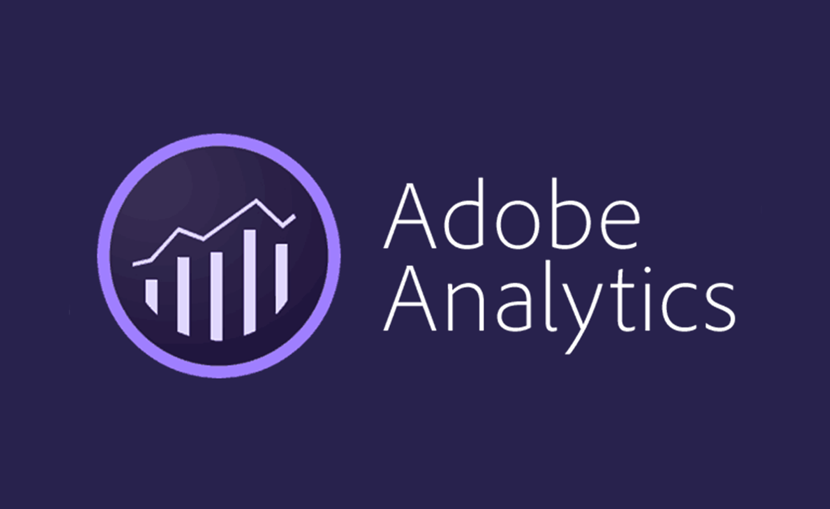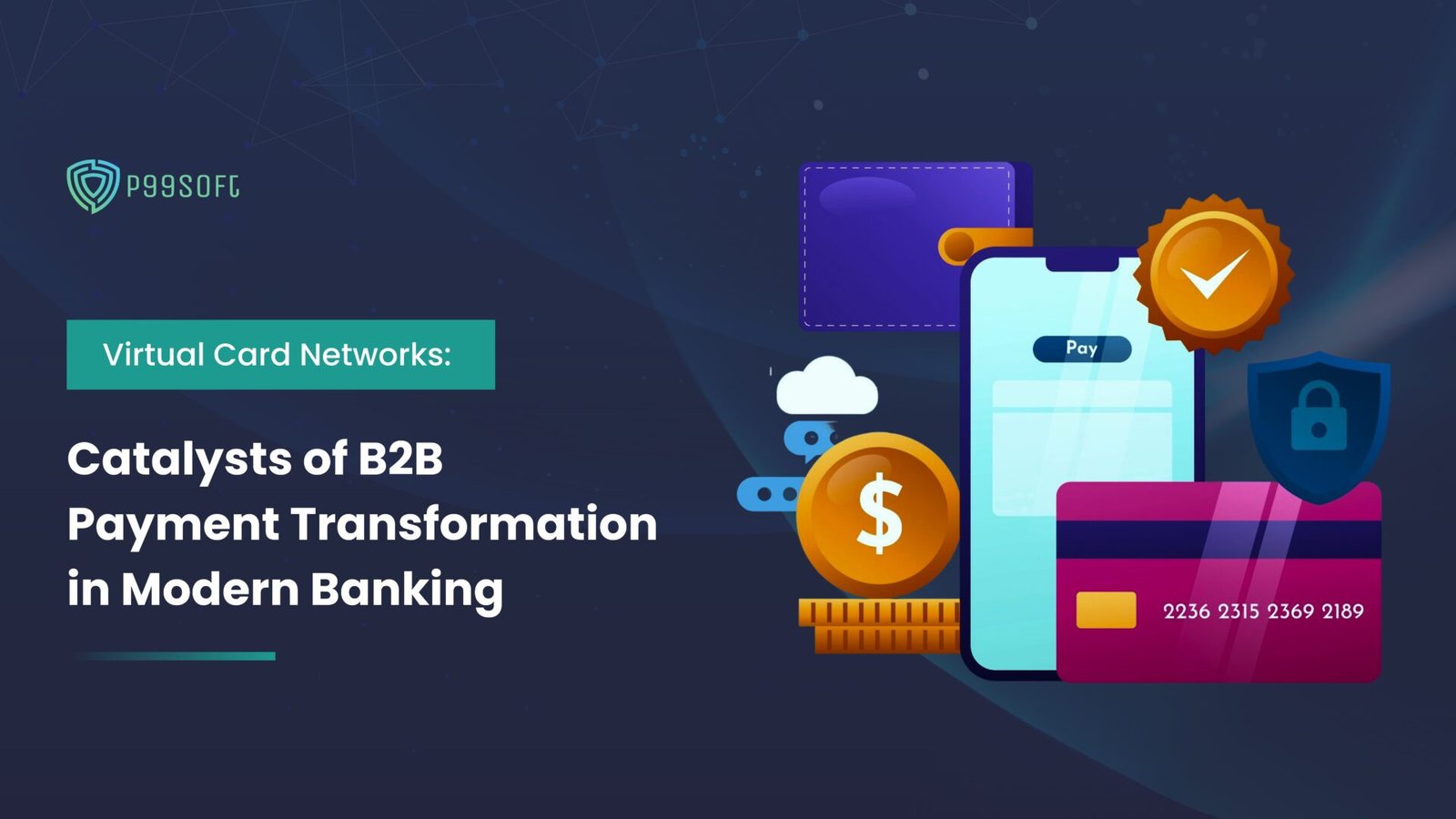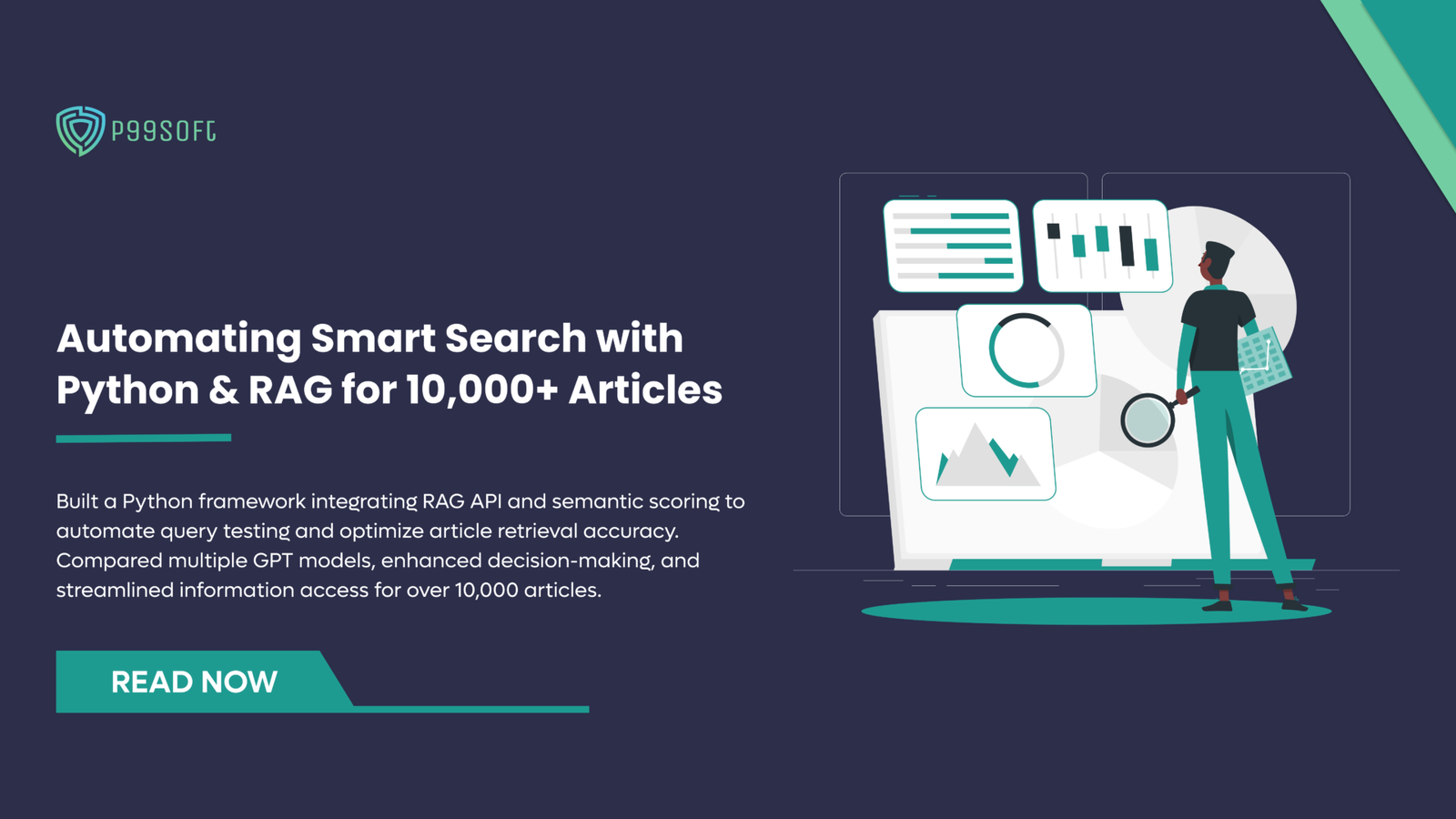‘What is Analytics?’ Analytics is a broad term that encompasses multiple
disciplines for driving business development and transformation, namely
business, and data analytics. It is the process of discovering, interpreting, and
communicating significant patterns in data. . Quite simply, analytics helps us see
insights and meaningful data that we might not otherwise detect.
Did you ever wonder ? How many people see the html content you
have created, how many have visited your site? Do you want to know
the answer?
Here we go..
Adobe Analytics (formerly Omniture) is an enterprise-level analytics and
reporting solution. It functions just like Google Analytics in that it allows you to
monitor website traffic across channels, track conversions, and understand
customer behaviour. It is a robust data analysis platform that collects data from
multi-channel digital experiences that support the customer journey and provides
tools for analyzing the data. It’s a platform commonly used by marketers and
business analysts for business analytics purposes.
Why do you need Adobe Analytics?
With Adobe Analytics, you can turn this information into actionable insights that
can help improve your bottom line by allowing you to better market to your
customers and can also use the data to inform decisions about digital products.
User-friendly, drag-and-drop interface that gives everyday marketers the power
to identify critical information.
How does Adobe collect data ?
- Adobe requires code on your site or app to send data to Adobe’s data
collection servers. - When a visitor comes to your site, a request is made to your web server.
- Your site’s web server sends the page code information, and the page
displays in the browser. - The page loads, and the Analytics JavaScript code runs. The JavaScript
code sends an image request to Adobe data collection servers. Page data
that you defined in your implementation are sent as part of a query string
in this image request. - The JavaScript code execution occurs quickly and does not noticeably
affect page load times. - Adobe returns a transparent pixel image.
7.Adobe servers store collected data in one or more report suites.
- Report suite data populates the reports that you can access in a web browser.
This approach allows you to count pages that were displayed when a visitor
clicked Reload or Back to reach a page, because the JavaScript runs even
when the page is retrieved from cache.
Adobe Analytics requires code within your website, mobile app, or other
application to send data to data collection servers. There are several methods
to implement this code, depending on platform and your organization’s needs.
Please find the snip below for the overview of the dashboard.

Here are few important keywords to understand the dashboard.
Metrics overview (rows)
Metrics allow you to quantify dimension items, such as to see which pages on
your site have the most page views. You can also trend metrics over time, such
as to see how many orders visitors make on your site each day. A basic report
shows rows of string values (dimension), against a column of numeric values
(metric).
Few of the metrics are added below for an idea –
● The ‘Page views’ metric shows the number of times a given
dimension item was set or persisted on a page. It is one of the most
common and basic metrics in reports.
● The ‘Visits’ metric shows the number of sessions across all visitors
on your site. A visit starts when the user first arrives on your
website and ends when the visitor meets any of the following
criteria: 30 minutes of inactivity/ 12 hours of activity/ 2,500 hits/
100 hits in 100 seconds.
● The ‘Time spent per visit (seconds)’ metric shows the average
amount of time that visitors interact with a given dimension item
during each visit.
● The ‘Unique visitors’ metric shows the number of visitor IDs for
the dimension item. It is one of the most common metrics used
when determining traffic, as it gives a high-level overview of the
popularity of a dimension item. For example, a visitor can come to
your site every day for a month, but they still count as a single
unique visitor. Reports & Analytics provides options for daily,
weekly, monthly, quarterly, and yearly unique visitors.
● The ‘Reloads’ metric shows the number of times a dimension
item was present during a reload. A visitor refreshing their browser
is the most common way to trigger a reload.
Dimensions overview (column)
Dimensions are variables in Adobe Analytics that typically contain string
values. Common dimensions include Page, Referring domain, or an eVar. In
contrast, metrics contain numeric values that tie to a dimension. A basic
report shows rows of string values (dimension), against a column of numeric
values (metric).
Few of the Dimensions are added below for an idea –
● The ‘Day’ dimension reports the day that a given metric occurred.
The first dimension item is the first day in the date range, and the
last dimension item is the last day in the date range.
● The ‘Month’ dimension reports the month that a given metric
occurred. The first dimension item is the first month in the date
range, and the last dimension item is the last month in the date
range.
● The ‘Page URL’ dimension lists the URLs on your site.
● The ‘Page’ dimension lists the names of pages on your site. It is
one of the most common dimensions used in Adobe Analytics, as it
provides insight on which pages on your site perform the best.
● The ‘Time spent on page’ dimension records the amount of time
a visitor spent on the page.
● The ‘Time spent per visit’ dimensions record the amount of
time a visitor spent on the entire visit.
Variables — Types of Data collections
Traffic Variables — Custom Insight Traffic Variables (or props) enable you
to correlate custom data with specific traffic-related events. The prop variables
are embedded in the implementation code on each page of your website.
Conversion Variables (eVars) — The Custom Insight Conversion Variable
(or eVar) is placed in the Adobe code on selected web pages of your site. Its
primary purpose is to segment conversion success metrics in custom
marketing reports. An eVar can be visit-based and function similarly to
cookies. Values passed into eVar variables follow the user for a predetermined
period of time.
Conversion Events — Count the things that you are trying to get people to
DO on your site.
HOW do you create a Dashboard in Adobe Analytics??
Few simple key points after you have set up in code to collect data.
● Within a project, the menu provides options for managing your
project, adding components, finding help, and more.
● Workspace > Project > Project Info & Settings provides
project-level information on the currently active project.
● Left rail : Within a project, panels, tables, visualizations, and
components are accessed from the left rail. These are your project
building blocks. You can also access visualizations and panels from
the Blank panel as well.
Components (Dimensions, Metrics, Segments, Date Ranges) in the left rail
relate to the active panel report suite. The active panel will have a blue border
around it, and the active report suite will be listed at the top of the component
rail.
You can identify based on the colors.
- Click the panel icon on the left.
- Click any of the panel and drag & drop it in the space.(Please find
screenshots below for an idea).
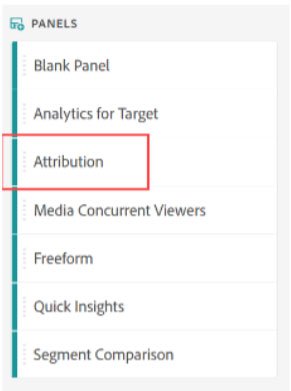
Panels
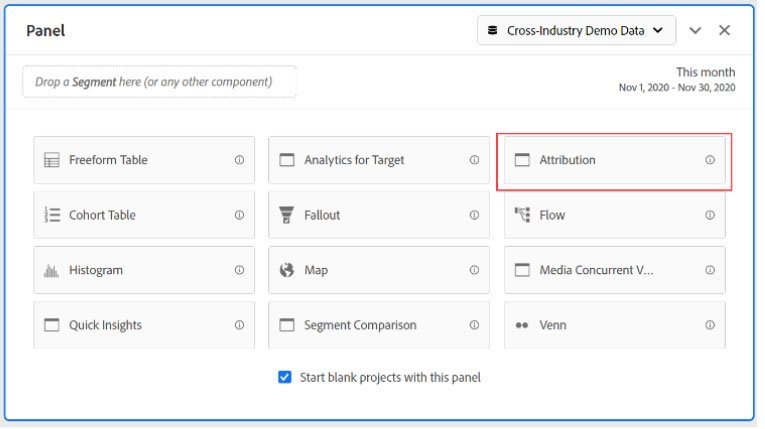
Panel space
- You can then select the Metrics(rows) & Dimensions(columns) for which
you want to track.
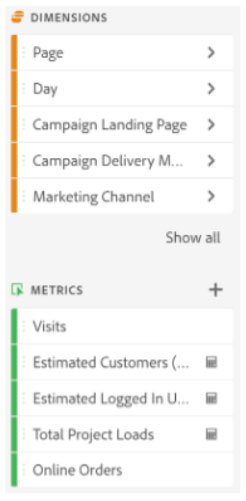
Dimensions & Metrics
- You can also track the pathing or flows from which site the navigation is
happening to the destination site.
Flow lets you see which channels are interacted with most commonly, and in
what order across a visitor’s journey.
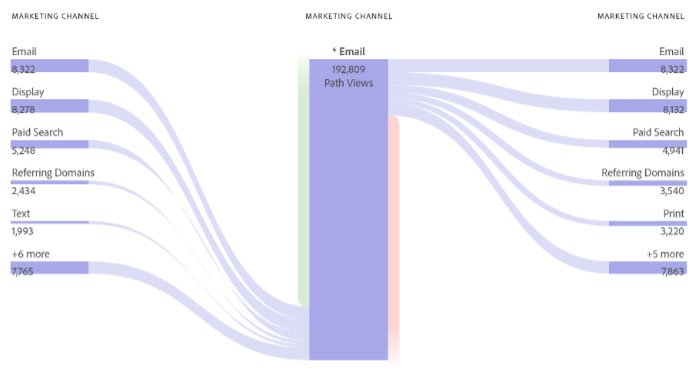
If you would like to play around and understand each field inside by drag &
drop, then you can check out the documentation —
https://experienceleague.adobe.com/docs/analytics/components/segmentati
on/segmentation-workflow/seg-build.html?lang=en.